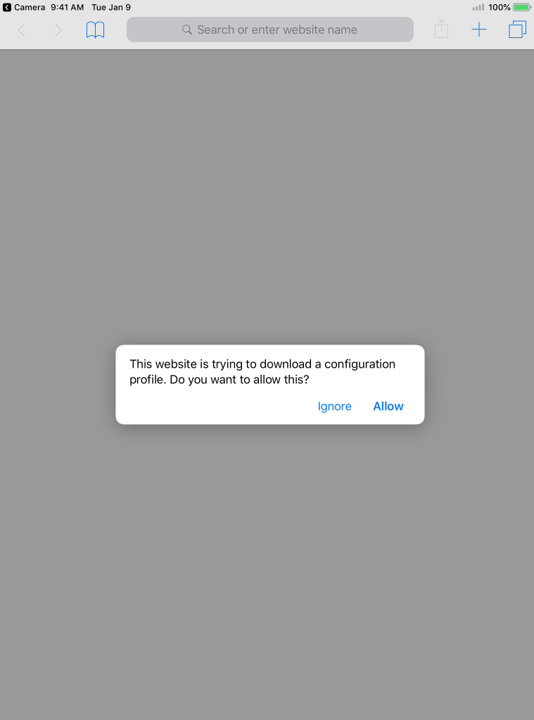You can change the subtitles, captions for many TV shows and movies. CheerVision VOD shows 5-7 relevant languages on TV and TV-connected devices based on your location and language settings. For iPhone, iPad, Android phones and tablets, and Window, MacOS, you’ll see all available languages for a title.
You may see subtitles even if your subtitle settings are off while watching TV shows and movies that include dialogue different from the title's original language.
To use subtitles, captions, or choose audio language:
Open CheerVision VOD.
Select a TV show or movie.
Then, Click on the "CC" icon & choose Search "OpenSubtitle".
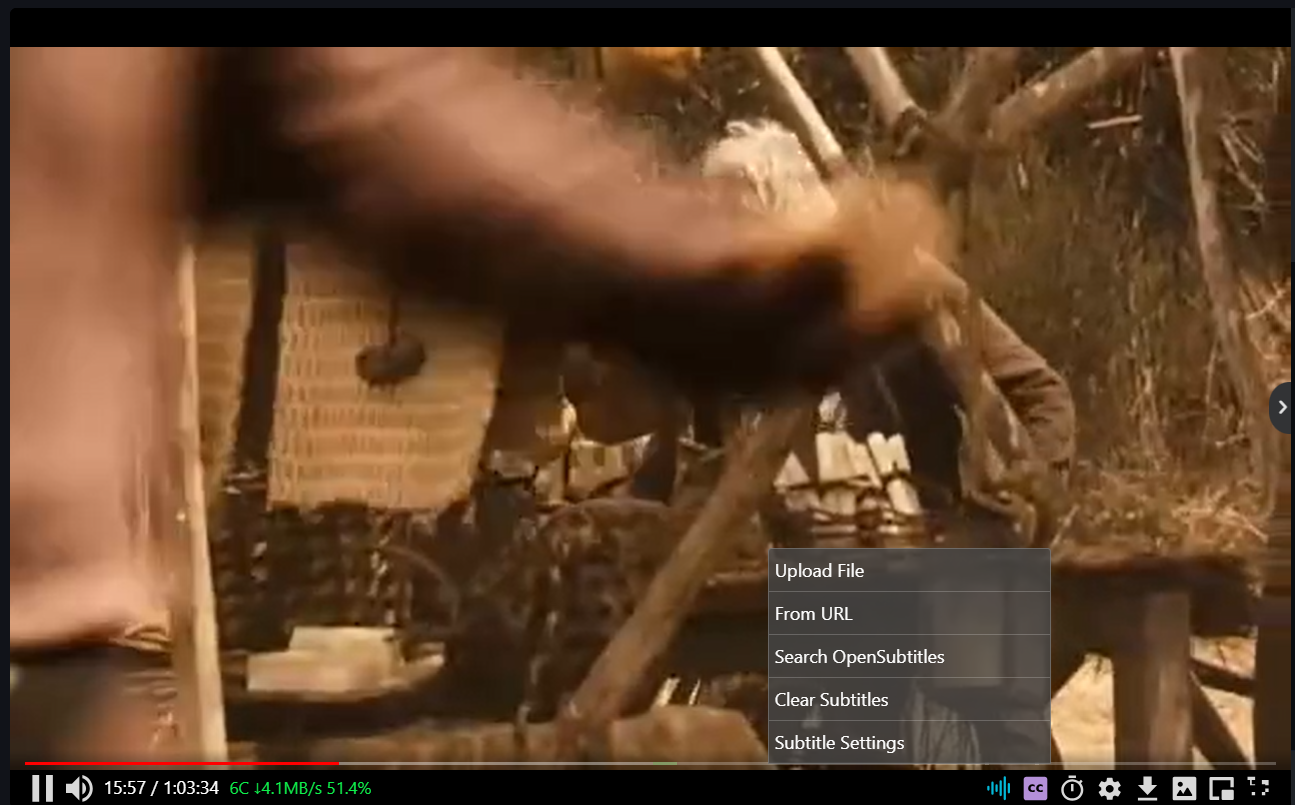
After that, fill the name of the VOD, and click on search. It will show the result as bellow:
Tips:
- By Changing the "en", "zh", "ind", "heb", "ukr" you can change the language you want. (Full Language Code)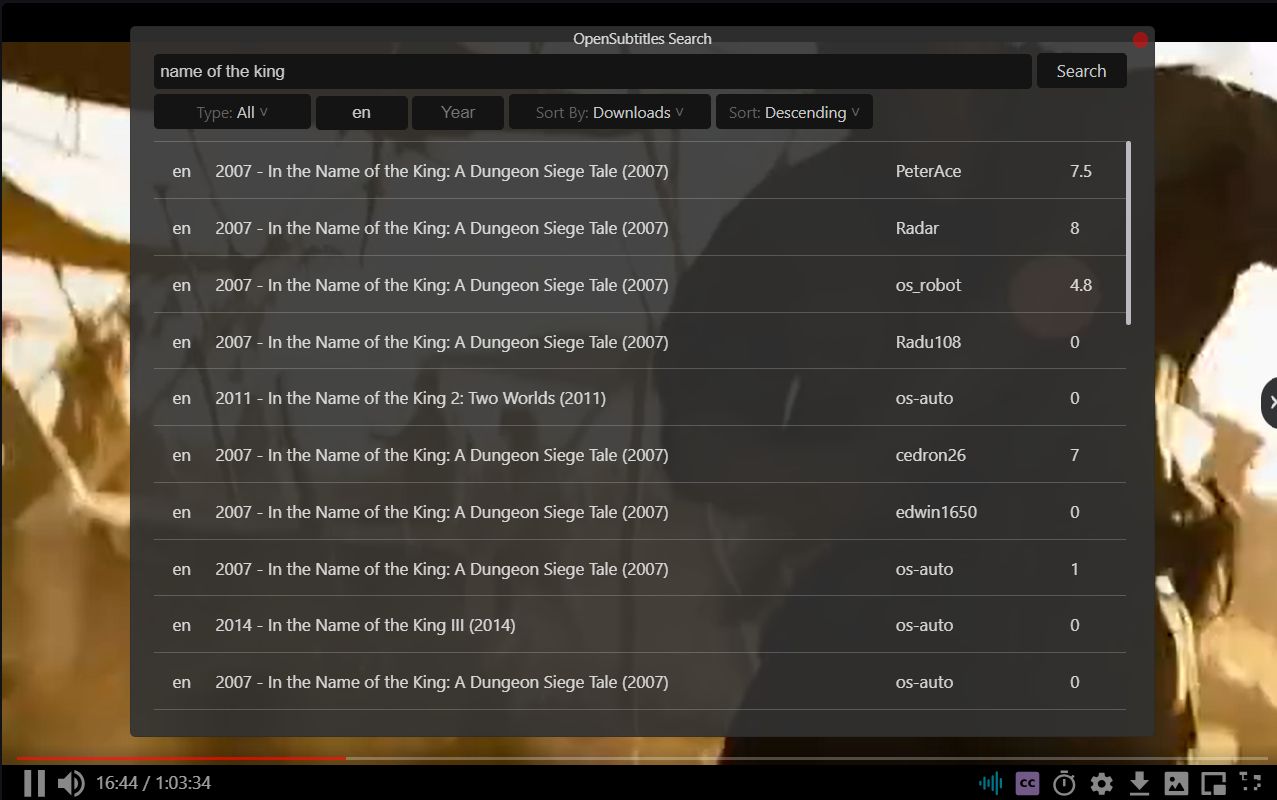
Choose the version that you wanted, then it will automatically successfully picked (as shown):
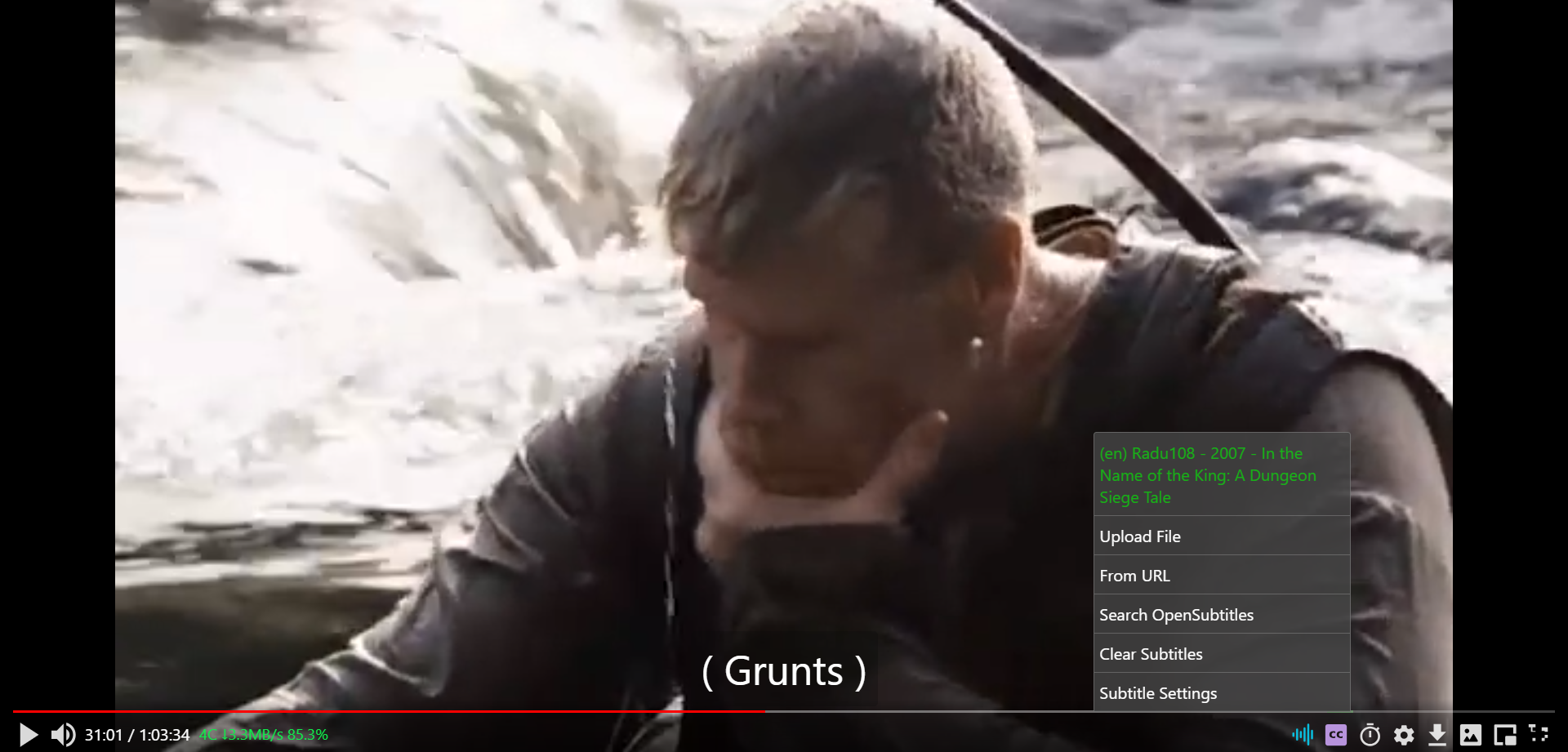
If you need help or support, feel free to contact us at Telegram - https://t.me/cheervision